1. In the Advanced (OS) Interface, click Tools > Maintenance > Steppers menu of the software, click the Fwd 200 button. Do NOT use the Manually Feed Thread on the keypad.

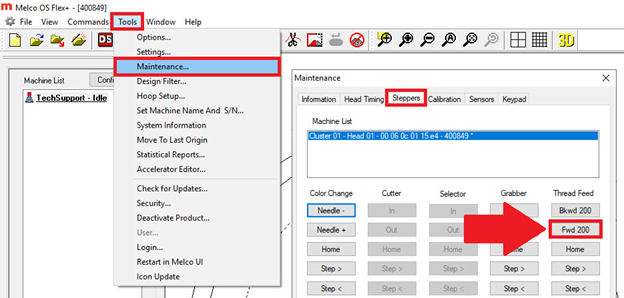
2. Trim the thread that is fed out at a common, repeatable reference point, such as the top of the first guide hole.

Here is an example of where to cut the thread.
3. Click the Fwd 200 button again and trim the thread again at the exact same point as you did in step 2 above.
4. Measure the length in millimeters (mm) of the thread you snipped off. This length should be between 88-90 mm.
5. Run this test 3 times to check for consistency.
6. If all 3 segments are between 88 and 90 mm your fwd200 is feeding thread properly and you can skip the steps below.
If they are not you might have an issue with your thread feed, continue with the steps below.
7. Check if the machine is Not Feeding Thread.
8. Check the thread path. Lift the Arm of the Thread Feeder. Pull the thread thru and check to make sure it feels smooth and isn’t catching.
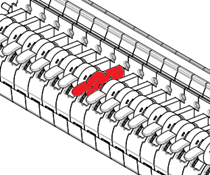
9. Update your software to the most recent software version.
10. Perform the feed-roller maintenance for that needle number in Tools > Settings > Timers > Feed Rollers.
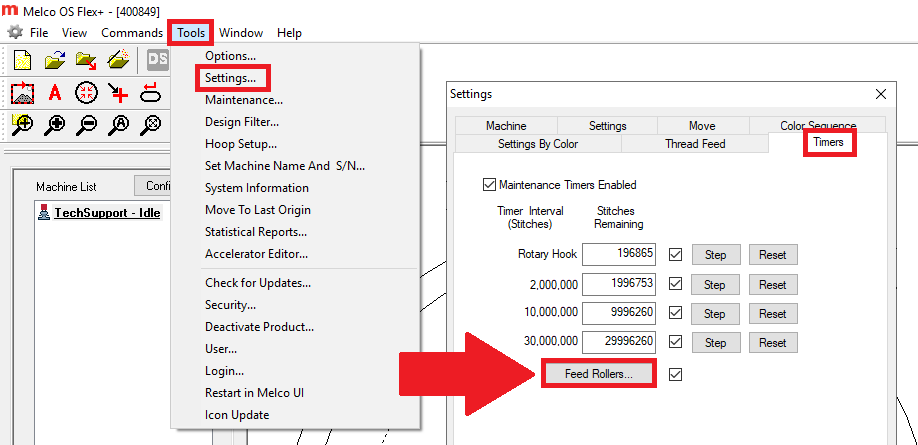
12. Perform the Thread Feed Forward 200 Test If all 3 segments succeed and are between 88 and 90 mm your Fwd 200 is feeding thread properly and you can skip the steps below. If it fails you might have an issue with your thread feed, continue with the steps below.
13. Perform the Thread Feed Forward 200 Test on a different needle number. If it succeeds you might have a needle-specific thread feed problem. If it fails, it’s not needle-specific.
14. If the situation remains unresolved, you will need additional technical assistance. Here are the available Melco Technical Support options.