The level of Melco software that launches is dependent upon the presence of a USB Security Dongle (or a Virtual License in newer installations). If your Melco software should be launching at a higher level (such as Pro, Pro+, Flex or Flex+) but instead opens at a Lite or Sizer level, verify that the USB Security Dongle is installed and recognized by Windows (or, for newer installations, verify that your Virtual License has been Activated).
USB Security Dongle Troubleshooting Steps:
- If the Melco USB Security Dongle is not recognized, start by moving it to a different USB port on the computer to see if Windows will then recognize it.
- The next step is to update to the latest Sentinel Security Driver.
- If the problem persists, Uninstall, and then Re-install the Melco software. (if you run Windows 10, make sure you have Windows 10 Compatible Melco software).
- In Device Manager, you might observe the security dongle incorrectly listed under Other Devices as "USB Ultrapro." Installing the latest Sentinel Security Driver should allow the dongle to be properly listed under Universal Serial Bus controllers as "SafeNet USB SuproPro/UltraPro."
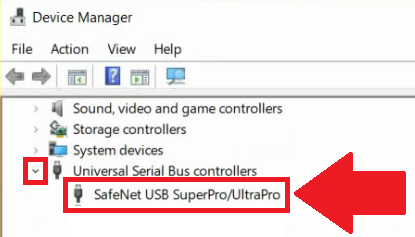
5. If the situation remains unresolved, you will need additional technical assistance. Here are the available Melco Technical Support options. (Check for Use Remaining 0 days.)
Some versions of Melco software might display an error "Cluster 1 Denied: Unable to find a valid cluster activation" if multiple embroidery machines are connected and the USB Security Dongle is not being recognized.