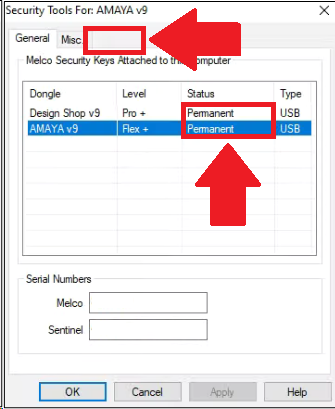If you received a replacement USB Security Dongle, an email will be sent after Melco receives the previous dongle back. The steps below show you how to add this Permanent Code to the new replacement dongle:
- Click Tools > Security.
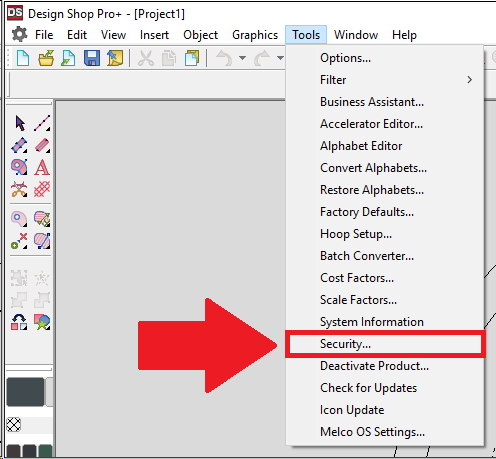
- Click the Timed tab.
- Enter the Permanent Code you received in an email.
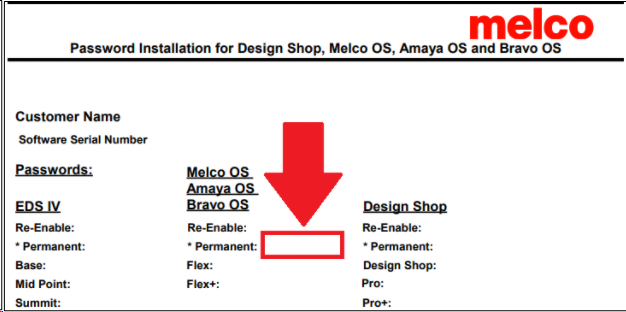
- Click Apply and OK.
- If you reopen the security menu, the Timed tab should be missing and the status should say Permanent.